Even then, seeing the same icons every day becomes monotonous and boring. Trying some of the best icon packs for Windows 11 can bring a streak of freshness to the user experience. Lucky for us, there are hundreds of Windows 11 icon packs developed by designers worldwide. Most of them require manually changing them one by one, but we have a solution for revamping them together. Few others have a theme pack type installation which is easier but may change more than just the icons. We have compiled a list of a few of the finest icon packs available for Windows 11 PCs and Laptops All of them are free to download and use for non-commercial purposes.
Best Icon Packs for Windows 11
1. Lumicons
Best Icon Packs for Windows 111. Lumicons2. Shadow135 Icon Pack3. Big Sur Icon Pack4. Sketch Icons5. OSX minimalism6. 3D Cartoon Icons7. Pixelated Icon Set8. Kingdom Icons9. Chidbi Anime Drive icons10. Kameleon Icon setHow to change icons pack on Windows 11Change Desktop IconsChange Folder Icons in Windows 11Change Windows 11 Icons by File TypeChange Windows 11 icons through 7STPSet Images as Icons on Windows 11
We are beginning with the flat UI icon pack for Windows 11. The vibrant colors pop out, and the accompanying shadow adds to its uniqueness. There are icons for normal Windows applications and apps like Twitch, Spotify, Windows system, directories, and more. This Windows icon pack sports shadows around the outlines. The clean-looking icon themes are available in the standard size so that they won’t look out of place. The icons are in multiple sizes, ranging from 16×16 to 256×256. Lumicons requires 7TSP GUI for installing the icons on Windows. We will discuss installing the Windows 11 icons pack through this program at the end.
2. Shadow135 Icon Pack
Moving to the Google’s Material UI-inspired Windows 11 icon pack, Shadow135 does not disappoint. The 70 icons pack focused on Windows with options for the most common apps such as Windows Defender, Media player, Paint, and more. The same developer also offers an icon pack for Microsoft Office with uniform slanting shadows for extra detailing. Icons for all the office suite tools are available for download. All files of the icon pack are available in PNG format. Installing them requires converting into ico format for folders or assigning them for a file type. We will discuss the tutorial in the later part of the post.
3. Big Sur Icon Pack
Apple has been one step ahead in the aesthetic game on their OS. Get the Big Sur Mac OS Icon pack for Windows 11 and. Get to feel like using Mac on Windows through this pack. We get three icon sets – dark, white, and dark blue. You can switch between the sets by individually installing either of them. It consists of applications, books, music, smart, documents, download, and a dozen other icons. Install it through the 7STP after downloading the pack on your computer. The icon set comes close to the Big Sur with the iconic navigation pane icons and window with three color function buttons at the top.
4. Sketch Icons
What if the Windows 11 icons looked like they were sketched using crayons? That’s exactly what this pack offers. Each icon looks like been drawn by a teenager, adding to the innocence of the art. Download the entire set(in .ico format) or the relevant ones to your computer. You have everything covered in the 63 icons set, from Chrome, my computer, to notepad, denoted by a ruled page. All of them are available in ICO and PNG format. You won’t need to convert them to use them as icons.
5. OSX minimalism
The macOS designs have inspired this icon pack for Windows over the years. You get a flat UI-based theme and icons with a dark undertone with a hint of blue. We also get a customizable dock with the most used applications. Along with the folders and files, the control panel also gets a makeover, imitating the Apple OS. This Windows 11 icon pack can be loaded through the installer. You can revert to the default icons and theme through the refresh icons.exe file.
6. 3D Cartoon Icons
Let the icons come alive with the 3D cartoons pack. Give a vibrant overall to your Windows 11 by applying this icon pack with reflection. Over 100 different items are included in the set. Apply them through the available ico files to individual folders and drives. They also have PNG files that can be edited according to the requirement. All the icons for Windows are square-shaped with different color schemes and individual design elements on them. There is a lack of shadow, but they will require much work in edit and conversion.
7. Pixelated Icon Set
Gen Z and Millenials have spent a lot of time playing games on Nintendo’s NES or even an Atari 7800. Go back in time and relive the nostalgia in 8-bit with pixelated Windows 11 icons. The cute icons can directly be applied as they are available in the standard icon format. There are a total of 25 odd icons for basic applications. The list includes Photoshop, photos, computers, recycle bin(empty and full), movies, etc. The resolution of the icons will vary according to your monitor’s resolution. With the limited items in the pack, you can consider adding more through online libraries such as DeviantArt, Flaticon, etc.
8. Kingdom Icons
As a fan of fantasy games, you will really like this icon pack. Use them directly using the package’s icon files and PNGs. This 50-plus set consists of crowns, axes, weapons, hats, etc. The icon dimensions are 32×32 pixels for every item. It will help save more space on smaller screens with lower resolution. Check the variety of pointer arrows in the pack. Here the entire icon pack has vibrant colors ranging from cyan to turquoise blue. All of them have background transparency, appearing clean with any background. Given their darker theme, it might not be entirely visible on dark theme.
9. Chidbi Anime Drive icons
This icon pack for Windows 11 is designed exclusively for Anime fans. Decorate your Windows interface with 52 different beautiful anime characters. They include Hikari, Kagami, Nagisa, Tsuba, etc. All the icons are in multiple dimensions – 256×256, 48×48, 32×32, and 16×16 pixels in ico format, so you don’t have to worry about converting them. This Windows 11 icon set contains 208 icons in four different size variations. They include icons for stick, card, folder, and drive.
10. Kameleon Icon set
Go back to simpler flat icons with this pack, initially developed for Windows 11. The icons are circular, with an element that adds to the character. The icon pack includes 120 icons for different applications and files. They do not have a shadow but offer reflections on some of them. Individually click on the ico option on each item to download them to your computer. The artist’s official download source includes 1500 icons which can be downloaded for free by registering an account.
How to change icons pack on Windows 11
Change Desktop Icons
Changing desktop icons on Windows 11 is the easiest of all. You can do it through the personalization settings, and here is how it is done.
Head to personalization from the right-click menu by clicking anywhere on the desktop.
Go to themes inside the personalization section.
Scroll down and head to desktop icons settings.
Select a default icon and then click on the change icon.
Click the browse button to locate your downloaded icon pack for Windows 11.
The icon will appear as selected, and then click on OK, followed by Apply to make changes. You can select individual desktop icons and change them to new ones.
Change Folder Icons in Windows 11
Just like its predecessor, Windows 11 lets you individually change folder icons. Here is how it can be done through the properties.
Head to the properties of the folder through the right-click menu.
Go to the customize properties tab and click on change icons under the folder icon section.
Click on the browse button to locate the downloaded Windows 11 icons for folders.
Select the icon from the list and then click OK, followed by Apply on the next screen. You can change icons like this for individual folders on Windows 11.
Change Windows 11 Icons by File Type
Changing individual icons for every file and folder can become hectic. An easy-to-use software exists to change icons on Windows in four simple steps.
Change Windows 11 icons through 7STP
A free theme patcher is needed for specific icon packs along with the overall theme of Windows 11. Here is how we change icons to Lumicons using 7STP. You can always uninstall the icon pack through 7STP through the Remove custom pack button. The program creates a restore point for reverting to the original icons, which can be done through the restore button.
Set Images as Icons on Windows 11
Have some good images that would be the ideal looking icons? Then it is possible through an ICO converter. Windows supports ico format as icons for files and folders, so we will convert images into that through this method. Over to You These were some of the best icon packs for Windows 11. Apply them instantly using the methods to change icons. 7STP changes the theme along with icons while changing individual icons is hectic. You can change icon packs for different formats through the File Type Manager.
![]()
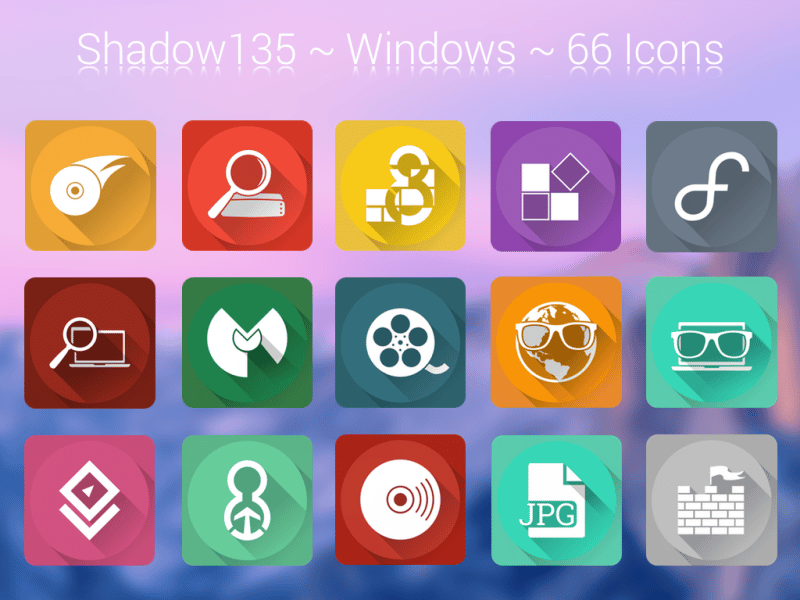
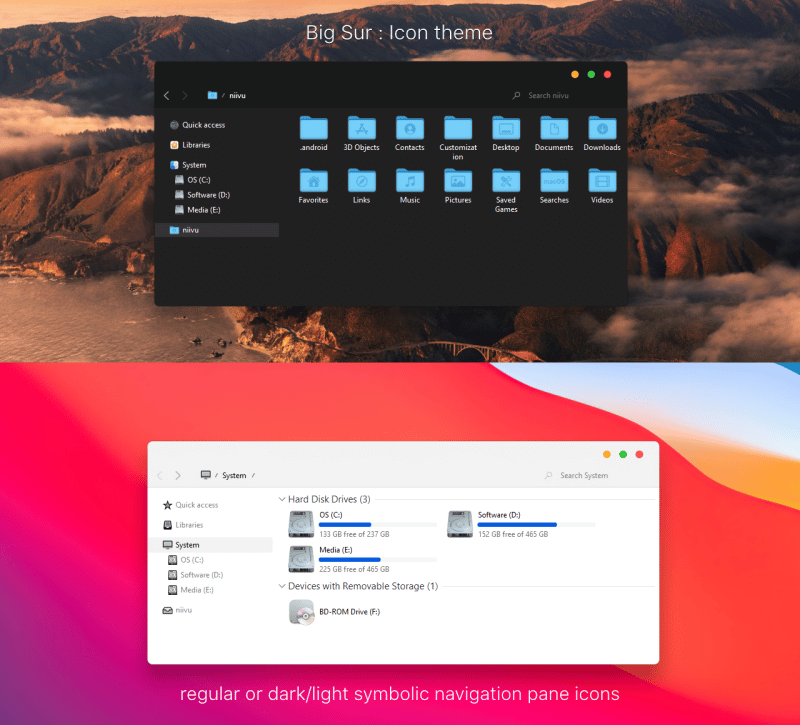
![]()
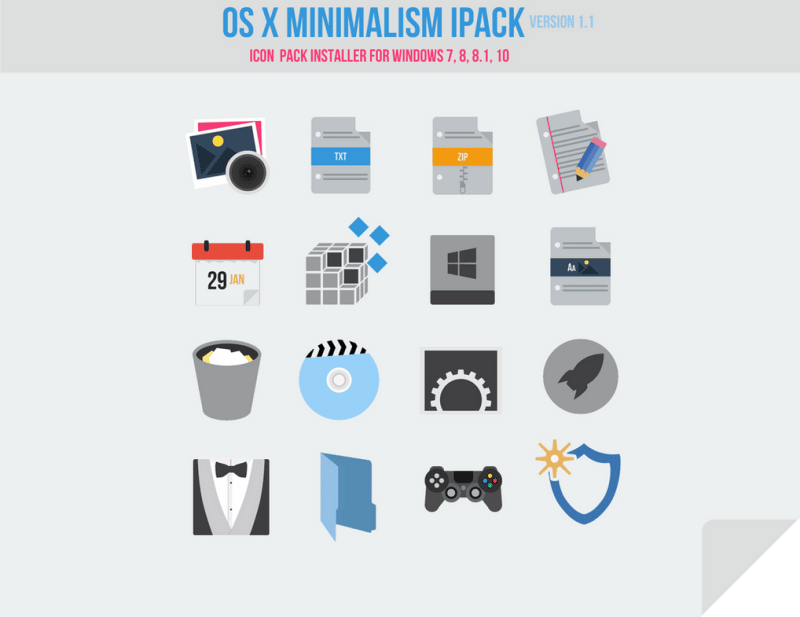
![]()
![]()
![]()
![]()
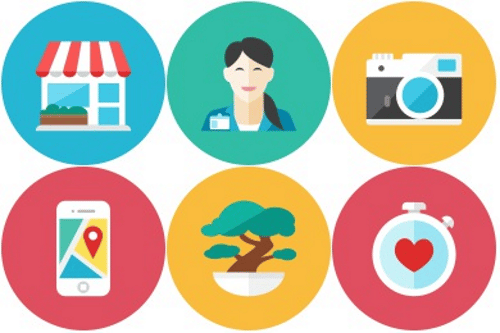
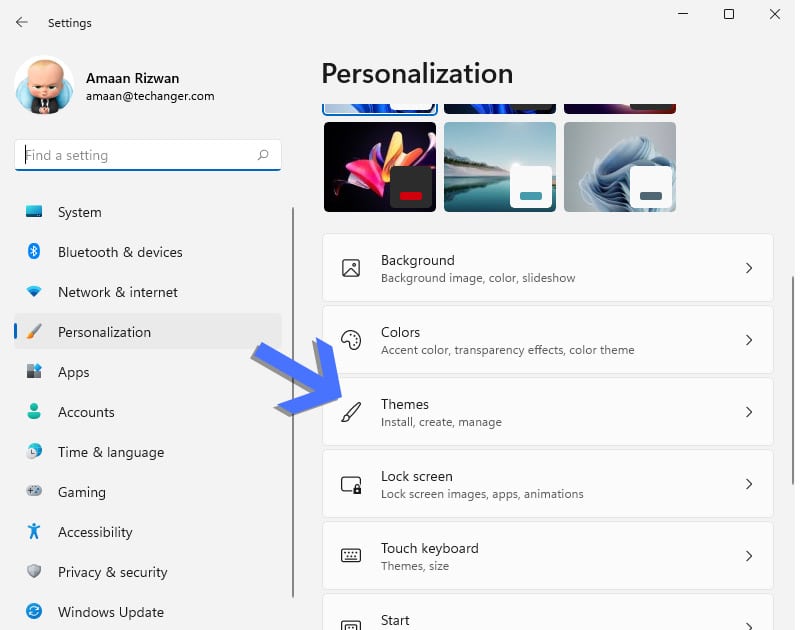
![]()
![]()
![]()
![]()
![]()
![]()
![]()
![]()
![]()
![]()
![]()
![]()
![]()